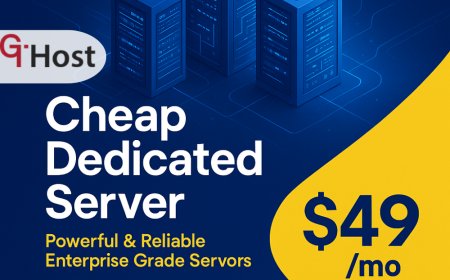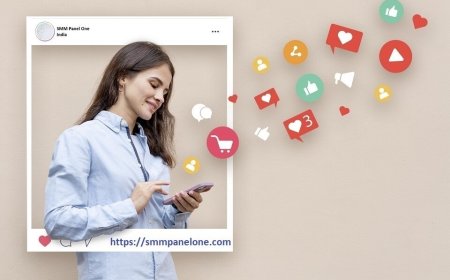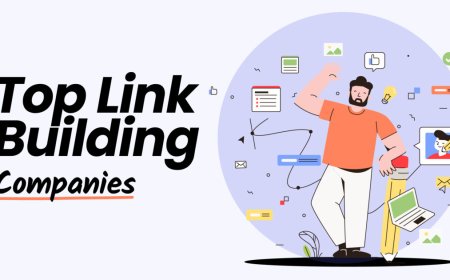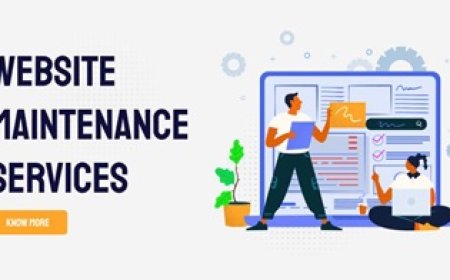Keyboard Shortcuts to Make a Heart Symbol on Any Device
Discover the best keyboard shortcuts to make a heart symbol (♥) on Windows, Mac, iPhone, and Android. Learn easy ways to add heart emojis across devices for messages, emails, and social media.

Adding a heart symbol (?) in digital conversations is a quick way to express love, appreciation, or emotion. Whether you're using a Windows PC, Mac, iPhone, or Android, knowing the correct keyboard shortcuts can save you time and help you communicate more effectively.
In this comprehensive guide, well explore how to make the heart symbol on any device, along with variations, emoji options, and formatting tips for emails, social media, and messaging platforms.
Why Use Heart Symbols in Digital Communication
Heart symbols are a simple yet powerful way to express love, care, and emotions in digital messages. They make conversations more personal and engaging across emails, chats, and social media. Using heart symbols helps convey tone and feeling without needing lengthy explanations. Learn how to insert heart emoji with keyboard to enhance your messages effortlessly.
Express Emotion Instantly
Heart symbols are widely used to show affection, gratitude, or support without typing lengthy messages.
Popular on Social Media and Messaging
From Instagram captions to WhatsApp messages, the heart emoji and text symbol remain a top choice for emotional expression.
Enhances Visual Communication
Using the heart symbol adds a personal touch to your content; making posts, emails, and chats more engaging.
Make a Heart Symbol on Windows Keyboard
Creating a heart symbol on a Windows keyboard is easy using the Alt code method. Simply press Alt + 3 on the numeric keypad to insert ?. This shortcut works in most text fields, including Word, email, and chat apps.
Alt Code for Heart (?)
On a Windows PC:
-
Hold down the Alt key.
-
Type 3 on the numeric keypad (not the number row).
-
Release Alt and a ? will appear.
Character Map
-
Open the Character Map app by searching in Start.
-
Choose a font like "Arial" or "Segoe UI Symbol."
-
Scroll to find the ? symbol, click Select, then Copy.
Heart Keyboard Shortcuts on Mac
Mac users can insert a heart symbol by using Option + 2665 with Unicode Hex Input or by accessing the emoji panel with Control + Command + Spacebar. These methods make it easy to add hearts to documents, messages, and emails.
Using Keyboard Shortcut
-
Press Option (?) + 2665 using the Unicode Hex Input keyboard.
-
Hold Option, then type 2665 and release to get ?.
Using Emoji & Symbols Panel
-
Press Control + Command + Spacebar.
-
Search heart in the emoji panel.
-
Click the heart symbol you want (?, ??, ?, etc.)
Insert a Heart Symbol on iPhone and Android
On iPhone:
-
Open the keyboard in any text field.
-
Tap the emoji icon (smiley face).
-
Navigate to the Symbols or Smileys & People section.
-
Tap a heart of your choice: ?? ? ? ? ?
On Android:
-
Tap into any typing field.
-
Select the emoji icon on the keyboard.
-
Browse through Symbols or Emotions.
-
Choose your heart emoji: ?? ? ? ? ?
Add Heart Symbols in Web & Social Media Platforms
Heart symbols can be easily added to web content and social media posts using copy-paste or HTML codes like ❤. Platforms like Facebook, Instagram, and Twitter fully support both text and emoji heart symbols.
On Facebook, Instagram & Twitter:
Most platforms support emojis and Unicode characters directly. You can:
-
Copy-paste this: ? ?? ? ? ?
-
Use built-in emoji keyboards on mobile or desktop.
In HTML or Blog Posts:
Use HTML entity code:
-
❤ ? ?
-
♥ ? ?
-
💗 ? ?
This is ideal for website developers, bloggers, or anyone formatting content in HTML.
Using Heart Symbols in Emails and Documents
Heart symbols can enhance emails and documents by adding a personal or emotional touch. You can insert them using keyboard shortcuts, special character tools, or by copying and pasting from a reliable source.
In Microsoft Word or Outlook:
-
Use Alt + 3 to insert a text heart (?).
-
Or go to Insert > Symbol > More Symbols, search for the heart.
In Google Docs or Gmail:
-
Use the Insert > Special Characters tool.
-
Type heart in the search bar to find options like ?, ??, ?.
This improves your email personalization and gives a warm touch to your communication.
Conclusion
Mastering keyboard shortcuts to make heart symbols can enhance your digital communication instantly. Whether you're using a PC, Mac, or smartphone, inserting a heart symbol or emoji is easy and adds emotional value to your text.
With just a few keystrokes, you can turn a plain message into something more thoughtful and expressive. Bookmark this guide for future use and never struggle to find that perfect heart again!
FAQs
Q1: Whats the easiest way to type a heart on Windows?
Use Alt + 3 on the numeric keypad to insert the ? symbol instantly.
Q2: How do I make a heart on my phone keyboard?
Open the emoji keyboard, search or browse for heart, and tap your favorite style.
Q3: Can I add a heart in my email signature?
Yes, you can use ? or ?? in your email signature via character insert tools or copy-paste.
Q4: Is there a shortcut for the heart emoji on Mac?
Use Control + Command + Spacebar to open the emoji panel and search for heart.
Q5: Do all platforms support heart symbols?
Most modern platforms, apps, and browsers support Unicode characters and emojis, so heart symbols will display correctly in most cases.